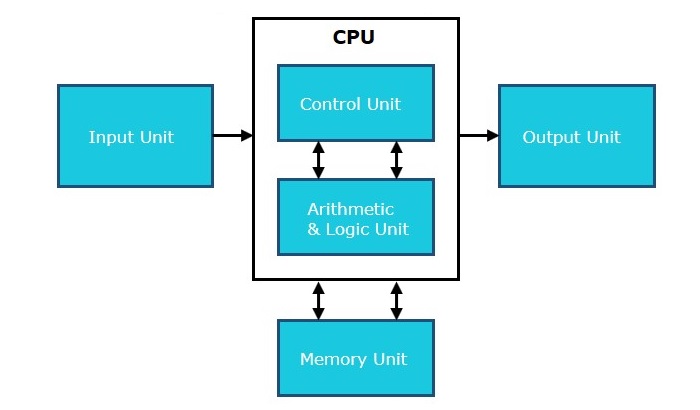Computer - How to Buy?
- In this guide, we'll help you to buy a desktop on component by component basis.
- As desktops are highly customizable, so it is better to learn about main parts and then go to manufacturer or retailer shop or site instead of looking at some specific model directly.
- Popular desktop brands are Dell, Lenovo, HP and Apple.
- Compare the desktops based on their specifications and base price.

Monitor
- Size - It is the diagonal size of the LCD screen. Larger the area, bigger the picture screen. A bigger picture is preferable for movie watching and gaming. It will increase productivity as well.
- Resolution - This is the number of pixels on the screen. For example, 24-inch display is 1920x1200 (width by length) and 22-inch display which is 1680x1050. High resolution provides better picture quality and a nice gaming experience.
- Inputs - Now-a-days monitors can accept inputs from cable as well apart from computer. They also can have USB ports.
- Stand - Some monitors come with adjustable stands while some may not.
- Recommended - 24 Inch LCD.

Operating System
- Operating System is the main software of the computer as everything will run on it in one form or other.
- There are primarily three choices : Windows, Linux, Apple OS X.
- Linux is free but people generally do not use it for home purpose.
- Apple OS X works only on Apple Desktops.
- Windows 7 is very popular among desktop users.
- Most of the computers come pre-equipped with Windows 7 Starter edition.
- Windows 8 is recently introduced and is available in market.
- Windows 7 and Windows 8 come in multiple versions from starter, home basic, home premium, professional, ultimate and enterprise editions.
- As edition version increases, their features list and price increases.
- Recommended - Windows 7 Home Premium.
Optical Drive (CD / DVD / Blu-ray)
- Optical drive is the drive on a computer which is responsible for using CD, DVD and Blu-ray discs.
- Now-a-days, DVD burners are industry standards.
- DVD Burner can burn CD, DVD and play them.
- DVD Burner is cheaper than Blu-ray drives.
- Blu-ray drives can play HD movies but are costlier component.
- Recommended - DVD Burner.

Memory
- RAM is considered as Computer Memory as performance of a computer is directly proportional to its memory and processor.
- Today's software and operating system require high memory.
- Today commonly used RAM is DDR3 which operates at 1066Mhz
- As per Windows 7, 1 GB is the minimum RAM required to function properly.
- Recommended - 4 GB.

Hard Drive
- Hard disk is used for storage purpose. Higher the capacity, more data you can save in it.
- Now-a-days computers are equipped with 500GB hard drive which can be extended to 2TB.
- Most hard drives in desktop operate at the standard performance speed of 7200RPM.
- Recommended - 500GB.

CPU
- Frequency (GHz) - This determines speed of the processor. More the speed, better the CPU.
- Cores - Now-a-days CPUs come with more than one core, which is like having more than one CPU in the computer. Programs which can take advantage of multi-core environment will run faster on such machines.
- Brand - Intel or AMD. Both are equivalent. Intel is in lead.
- Cache - Higher the L1, L2 cache, better the CPU performance
- Recommended - Intel Core i3 i3-3225 3.30 GHz Processor.